I really like the Lighthouse service (now PageSpeed Insights) that Google offers, but like anything that has to be done manually, if I need to go to the page to run these reports, I'll never do it. It'd be better if I could run them automatically, and even better if they published somewhere in turn.
In this article, I explore a tool that I've never used before, and package and publish a container based on this exploration. The goal is to show how packaging an application as a container is a lot less arcane and a lot more try-it-and-see.
Discover the tool
I do some searching for "lighthouse ci" to start with and find the lighthouse-ci tool.
It seems good, but it's very GitHub-centric and seems like it adds a lot of stuff I don't really care about. I prefer to implement on top of vanilla tooling when I can. Fewer abstractions, fewer things that can go wrong, and I get a better understanding of what my tools are doing under the hood.
So I hunt for the upstream Lighthouse project instead.
It has a CLI! They instruct me to install it via
npm like this:
npm install -g lighthouse
But I want to try it on my local machine before trying to pack up a container,
so I use npx instead:
npx lighthouse
So I run it and see this:
$ npx lighthouse
Please provide a url
Specify --help for available options
Mmm, okay, let's do what it says:
$ npx lighthouse --help
lighthouse <url> <options>
...
The output is actually pretty extensive, but at the very top, I see lighthouse <url>, and that's a pretty great clue of what's needed. So let's try it out:
$ npx lighthouse https://brettops.io/
LH:ChromeLauncher Waiting for browser. +0ms
LH:ChromeLauncher Waiting for browser... +1ms
LH:ChromeLauncher Waiting for browser..... +503ms
LH:ChromeLauncher Waiting for browser....... +502ms
LH:ChromeLauncher Waiting for browser......... +501ms
...
...
LH:status Auditing: Document has a valid `rel=canonical` +1ms
LH:status Auditing: Structured data is valid +2ms
LH:status Generating results... +1ms
LH:Printer html output written to /home/brett/Projects/sites/brettops.io/brettops.io_2023-02-04_15-36-04.report.html +46ms
LH:CLI Protip: Run lighthouse with `--view` to immediately open the HTML report in your browser +0ms
LH:ChromeLauncher Killing Chrome instance 25134 +0ms
This single run tells us a lot about what our final deliverable will be.
-
The first thing that happens is that Chromium opens in my face as I run the tool:
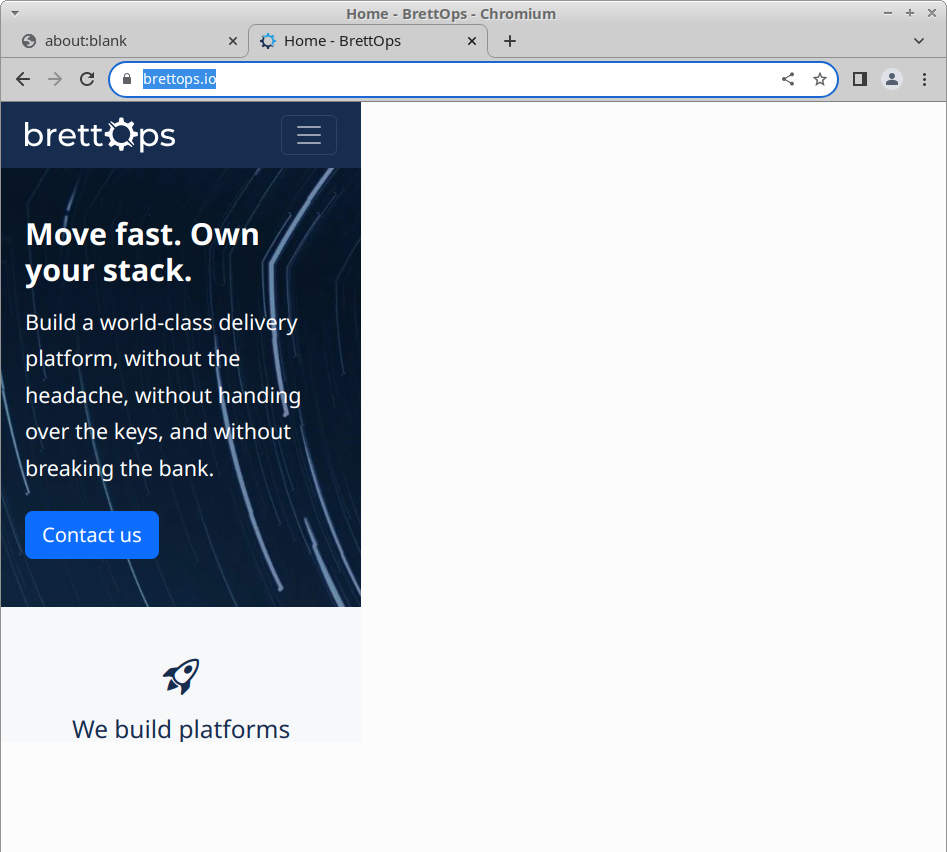
Wasn't expecting Chrome to drop in. Chromium is the upstream open source project for Google Chrome. This is a pretty solid clue that some version of Chrome is needed. Sure, I could have read that in the docs, but now there's no question.
-
The second is that we now know what a successful run looks like, and even what the default output is and where it ends up (taken from the above output):
... LH:Printer html output written to /home/brett/Projects/sites/brettops.io/brettops.io_2023-02-04_15-36-04.report.html +46ms ...
Decide how to package Chrome
Since Lighthouse wraps a full Chrome installation, Chrome will need to be available to the job every time it runs. There are two ways to make this happen:
-
Install it during the job.
-
Pre-install it in the container used for the job.
Chrome is a large piece of software. The installation takes over 40 seconds on my machine:
# time bash -c 'apt update -y && apt install -y --no-install-recommends chromium'
Get:1 http://deb.debian.org/debian bullseye InRelease [116 kB]
Get:2 http://deb.debian.org/debian-security bullseye-security InRelease [48.4 kB]
...
...
update-alternatives: using /usr/bin/chromium to provide /usr/bin/x-www-browser (x-www-browser) in auto mode
update-alternatives: using /usr/bin/chromium to provide /usr/bin/gnome-www-browser (gnome-www-browser) in auto mode
Processing triggers for libc-bin (2.31-13+deb11u5) ...
real 0m43.151s
user 0m16.056s
sys 0m4.042s
If we have to install Chrome for every job, it's going to add this time to every pipeline. The Chrome installation is also fairly static, and isn't something we'll need to modify for any foreseeable reason. Installing at runtime is thus quite wasteful.
Pulling a container will take some time as well, but even if speed wasn't an issue, this installation adds a ton of text to our build logs that is effectively noise. Performing this installation as part of a container build in a separate project keeps our CI output logs focused on what matters, which is the Lighthouse test output.
So let's put this in a container.
Create a blank project
First, create a new, blank project to use. I've created brettops/containers/lighthouse, which I'll clone to get started:
git clone [email protected]:brettops/containers/lighthouse.git
cd lighthouse
We'll be alternating between the following commands:
# build it
docker build -t lighthouse .
# run it
docker run --rm -ti lighthouse
Create a Dockerfile
Let's create a Dockerfile:
touch Dockerfile
Pick the base container
Lighthouse is available as a Node module, so we'll need a Node container. I'll
check Docker Hub first because containers are searchable there, and I happen to
know that there is an official Node container
available. We'll use an LTS
version for good measure, and
base it on the latest Debian, which is
bullseye as of writing. I
Ctrl + F the page for the term lts:
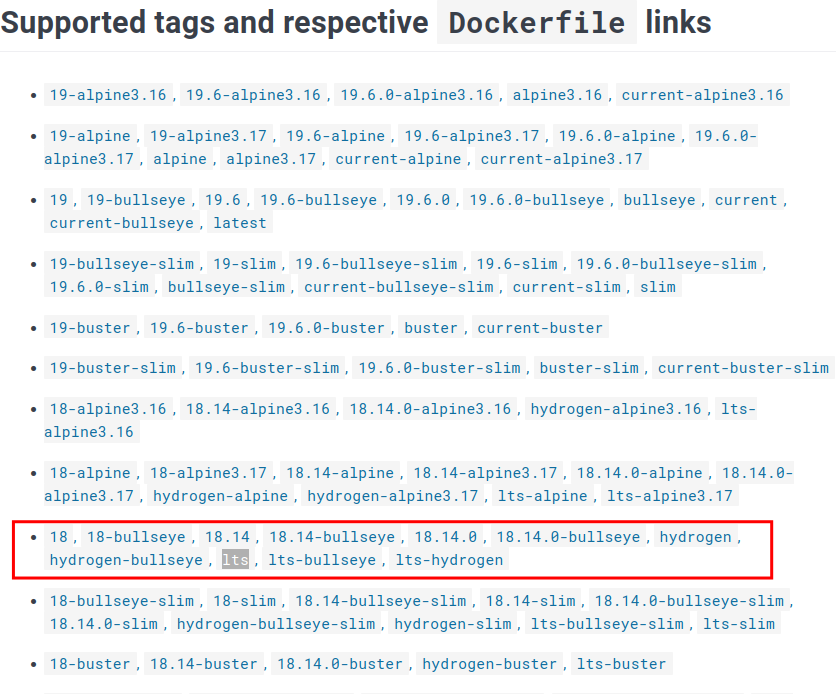
I am able to locate an lts-bullseye image via serendipity, which is loosely
pinned to allow the container to transparently update without breaking things
too much (hopefully).
In the new Dockerfile, add the following:
FROM node:lts-bullseye
Set the default command
The Node container sets CMD to node, which will behave very badly in the
context of CI. Instead, I set the CMD instruction to /bin/bash:
CMD ["/bin/bash"]
Install Chromium
Add an apt sandwich to get chromium installed:
RUN apt-get update -y \
&& apt-get install -y --no-install-recommends \
chromium \
&& rm -rf /var/lib/apt/lists/*
Install the Lighthouse CLI
The next thing to install is the lighthouse CLI itself. First, I'll add an ENV
instruction because I like the key package versions to be available if needed.
At the time of writing, The latest Lighthouse version is 9.6.8:
ENV LIGHTHOUSE_VERSION="9.6.8"
I'll install the lighthouse command, then run lighthouse --version in the
same step. This is a tiny sanity check that I use to ensure early failure
detection if installation goes horribly wrong:
RUN npm install -g "lighthouse@${LIGHTHOUSE_VERSION}" \
&& lighthouse --version
Completed Dockerfile
Putting it all together, the Dockerfile is:
# Dockerfile
FROM node:lts-bullseye
CMD ["/bin/bash"]
RUN apt-get update -y \
&& apt-get install -y --no-install-recommends \
chromium \
&& rm -rf /var/lib/apt/lists/*
ENV LIGHTHOUSE_VERSION="9.6.8"
RUN npm install -g "lighthouse@${LIGHTHOUSE_VERSION}" \
&& lighthouse --version
Build the image
Use docker build -t lighthouse . to build the image:
$ docker build -t lighthouse .
Sending build context to Docker daemon 1.092MB
Step 1/5 : FROM node:lts-bullseye
---> b450fd0097d2
Step 2/5 : CMD ["/bin/bash"]
---> Using cache
---> c33857b69b33
Step 3/5 : RUN apt-get update -y && apt-get install -y --no-install-recommends chromium && rm -rf /var/lib/apt/lists/*
---> Using cache
---> f4afc61d3da4
Step 4/5 : ENV LIGHTHOUSE_VERSION="9.6.8"
---> Running in 26cb6992d0ab
Removing intermediate container 26cb6992d0ab
---> 85b5ede9cd5e
Step 5/5 : RUN npm install -g "lighthouse@${LIGHTHOUSE_VERSION}" && lighthouse --version
---> Running in 36867364da0a
npm WARN deprecated [email protected]: We've written a new parser that's 6x faster and is backwards compatible. Please use @formatjs/icu-messageformat-parser
added 131 packages in 8s
15 packages are looking for funding
run `npm fund` for details
npm notice
npm notice New minor version of npm available! 9.3.1 -> 9.4.1
npm notice Changelog: <https://github.com/npm/cli/releases/tag/v9.4.1>
npm notice Run `npm install -g [email protected]` to update!
npm notice
9.6.8
Removing intermediate container 36867364da0a
---> f395ef77ec20
Successfully built f395ef77ec20
Successfully tagged lighthouse:latest
Hey hey, it built successfully!
Test out the container
Now we can start a container from our freshly built image:
$ docker run --rm -ti lighthouse
root@34f24530bb7d:/#
Disable error reporting
When I try out lighthouse for the first time, the first thing I get hit with
is a prompt about error reporting:
root@34f24530bb7d:/# lighthouse https://brettops.io/
? We're constantly trying to improve Lighthouse and its reliability.
Learn more: https://github.com/GoogleChrome/lighthouse/blob/master/docs/error-reporting.md
May we anonymously report runtime exceptions to improve the tool over time? (y/N) ‣ false
Even though it apparently times out on its own, that's going to eat CI time, so we gotta disable that post-haste.
lighthouse --help dumps a lot of info. By looking through it, I found the
--no-enable-error-reporting parameter. Excellent. Not every tool thinks to
include such a thing.
The new command looks like this:
lighthouse https://brettops.io/ --no-enable-error-reporting
Sandbox user error
The next hurdle to overcome is this (...you'll be waiting a little while):
root@34f24530bb7d:/# lighthouse https://brettops.io/ --no-enable-error-reporting
LH:ChromeLauncher Waiting for browser. +0ms
LH:ChromeLauncher Waiting for browser... +1ms
LH:ChromeLauncher Waiting for browser..... +504ms
LH:ChromeLauncher Waiting for browser....... +502ms
...
...
LH:ChromeLauncher:error connect ECONNREFUSED 127.0.0.1:43865 +2ms
LH:ChromeLauncher:error Logging contents of /tmp/lighthouse.UFYleiC/chrome-err.log +0ms
LH:ChromeLauncher:error [142:142:0203/072308.222583:ERROR:zygote_host_impl_linux.cc(100)] Running as root without --no-sandbox is not supported. See https://crbug.com/638180.
LH:ChromeLauncher:error +0ms
Unable to connect to Chrome
You'll notice the following error:
Running as root without --no-sandbox is not supported.
We can attack this from a couple angles:
-
Remove the sandbox and run as root.
-
Keep the sandbox and put a user inside the container.
Running as root is probably a bad idea. However, in a CI environment, not having root makes it utterly impossible to configure the environment for a given job.
At this point, it's too early to tell what the right approach is, so we have to try both. I'll try adding a user first as its "probably" less arcane to do so successfully.
Try a regular user
An easy way to force a container to run as a regular user is by adding -u $(id -u):$(id -g) to its run arguments:
docker run --rm -ti -u $(id -u):$(id -g) CONTAINER
In action:
$ docker run --rm -ti -u $(id -u):$(id -g) lighthouse
I have no name!@b02c3ba66118:/$
Woot, new errors! Which means we got past this hurdle. In summary:
Run headless Chrome
The current command is:
lighthouse --no-enable-error-reporting https://brettops.io
Let's see what happens when we run as a regular user:
I have no name!@b02c3ba66118:/$ lighthouse --no-enable-error-reporting https://brettops.io
LH:ChromeLauncher Waiting for browser. +0ms
LH:ChromeLauncher Waiting for browser... +0ms
...
...
LH:ChromeLauncher:error connect ECONNREFUSED 127.0.0.1:35883 +2ms
LH:ChromeLauncher:error Logging contents of /tmp/lighthouse.PfSs4hy/chrome-err.log +0ms
LH:ChromeLauncher:error find: '//.config/chromium/Crash Reports/pending/': No such file or directory
LH:ChromeLauncher:error chrome_crashpad_handler: --database is required
LH:ChromeLauncher:error Try 'chrome_crashpad_handler --help' for more information.
LH:ChromeLauncher:error [28:28:0203/073247.702450:ERROR:socket.cc(120)] recvmsg: Connection reset by peer (104)
LH:ChromeLauncher:error +0ms
Unable to connect to Chrome
I don't know why exactly this is happening at this point, but my guess, from running it locally and having Chrome pop up in my face, is that Chrome is failing to start because we haven't configured it to run headless. Instead, it's probably waiting for a display to become available, which will never happen, and timing out as a result.
But how to run headless? I'm loving lighthouse --help again because it
actually prints examples (wow!) that are useful (wow wow!), including how to
pass flags directly to Chrome (😱):

--chrome-flags option using lighthouse --help.So let's add --chrome-flags="--headless". Our command becomes:
lighthouse --no-enable-error-reporting \
--chrome-flags="--headless" https://brettops.io
Taking it for a spin:
I have no name!@b02c3ba66118:/$ lighthouse --no-enable-error-reporting --chrome-flags="--headless" https://brettops.io
LH:ChromeLauncher Waiting for browser. +0ms
...
...
LH:ChromeLauncher:error connect ECONNREFUSED 127.0.0.1:40267 +1ms
LH:ChromeLauncher:error Logging contents of /tmp/lighthouse.ZKtl7zq/chrome-err.log +0ms
LH:ChromeLauncher:error find: '//.config/chromium/Crash Reports/pending/': No such file or directory
LH:ChromeLauncher:error [0203/074354.325439:ERROR:zygote_host_impl_linux.cc(127)] No usable sandbox! If this is a Debian system, please install the chromium-sandbox package to solve this problem. If you want to live dangerously and need an immediate workaround, you can try using --no-sandbox.
LH:ChromeLauncher:error +0ms
Unable to connect to Chrome
Different error! Woo! In summary:
Sandbox error (revisited)
In the above error, you'll notice the comment No usable sandbox. This is a
stroke of pure fortune. And what's more, the container is Debian, so we're
in luck. Let's try it:
RUN apt-get update -y \
&& apt-get install -y --no-install-recommends \
chromium \
chromium-sandbox \
&& rm -rf /var/lib/apt/lists/*
Then rebuild our image and re-run:
docker build -t lighthouse .
docker run --rm -ti -u $(id -u):$(id -g) lighthouse
This will give us the same error as before:
I have no name!@b02c3ba66118:/$ lighthouse --no-enable-error-reporting --chrome-flags="--headless" https://brettops.io
LH:ChromeLauncher Waiting for browser. +0ms
...
...
LH:ChromeLauncher:error connect ECONNREFUSED 127.0.0.1:40267 +1ms
LH:ChromeLauncher:error Logging contents of /tmp/lighthouse.ZKtl7zq/chrome-err.log +0ms
LH:ChromeLauncher:error find: '//.config/chromium/Crash Reports/pending/': No such file or directory
LH:ChromeLauncher:error [0203/074354.325439:ERROR:zygote_host_impl_linux.cc(127)] No usable sandbox! If this is a Debian system, please install the chromium-sandbox package to solve this problem. If you want to live dangerously and need an immediate workaround, you can try using --no-sandbox.
LH:ChromeLauncher:error +0ms
Unable to connect to Chrome
I should have known better. There's no way we're going to get a sandbox working
inside a container, because the container is the sandbox, and we're running
it with no privileges. We can remove chromium-sandbox because it'll never
work, and add the --no-sandbox flag to Chrome like they suggested:
lighthouse --no-enable-error-reporting \
--chrome-flags="--headless --no-sandbox" https://brettops.io
Then we run it again:
I have no name!@623727cb73be:/$ lighthouse --no-enable-error-reporting --chrome-flags="--headless --no-sandbox" https://brettops.io
LH:ChromeLauncher Waiting for browser. +0ms
LH:ChromeLauncher Waiting for browser... +1ms
LH:ChromeLauncher Waiting for browser..... +504ms
...
...
LH:status Auditing: Structured data is valid +1ms
LH:status Generating results... +1ms
LH:ChromeLauncher Killing Chrome instance 64 +35ms
Runtime error encountered: EACCES: permission denied, open '/brettops.io_2023-02-03_07-59-35.report.html'
Error: EACCES: permission denied, open '/brettops.io_2023-02-03_07-59-35.report.html'
Excellent, we have an exciting new error to work with. In summary:
Try the root user
For good measure, let's start the container as root:
docker run --rm -ti lighthouse
The prompt will once again look like this:
$ docker run --rm -ti lighthouse
root@c22e221331e1:/#
We'll use the latest version of our command that removes the sandbox:
lighthouse --no-enable-error-reporting \
--chrome-flags="--headless --no-sandbox" https://brettops.io
This will spit out the following:
root@c22e221331e1:/# lighthouse --no-enable-error-reporting --chrome-flags="--headless --no-sandbox" https://brettops.io
LH:ChromeLauncher Waiting for browser. +0ms
LH:ChromeLauncher Waiting for browser... +0ms
LH:ChromeLauncher Waiting for browser..... +504ms
...
...
LH:status Auditing: Structured data is valid +1ms
LH:status Generating results... +1ms
LH:Printer html output written to /brettops.io_2023-02-03_08-38-54.report.html +34ms
LH:CLI Protip: Run lighthouse with `--view` to immediately open the HTML report in your browser +0ms
LH:ChromeLauncher Killing Chrome instance 28 +0ms
It works just as it did with a regular user, except now there are no access errors as I'm running as root. 😂
Configure report outputs
Okay, awesome, so our command so far is as follows:
lighthouse --no-enable-error-reporting \
--chrome-flags="--headless --no-sandbox" https://brettops.io
This command works as root and as a regular user, up to the point where it writes the report to disk, which is where the regular user encounters an access error:
Runtime error encountered: EACCES: permission denied, open '/brettops.io_2023-02-03_07-59-35.report.html'
Error: EACCES: permission denied, open '/brettops.io_2023-02-03_07-59-35.report.html'
This is just lighthouse trying to write to an inaccessible location in the
container. We need to provide a means to get data back out of the container.
That means mounting the local filesystem inside:
docker run --rm -ti -v $(pwd):/code -w /code lighthouse
-
-v $(pwd):/codewill mount your current directory inside the container at/code. -
-w /codewill set/codeas the default working directory.
This will allow you to run commands as if you were running them in your current directory, and they will work on resources from inside the container.
We can use --output-path to configure where our report is saved:
lighthouse \
--no-enable-error-reporting \
--chrome-flags="--headless --no-sandbox" \
--output-path results.html \
https://brettops.io
And let's let it run again:
root@c22e221331e1:/# lighthouse --no-enable-error-reporting --chrome-flags="--headless --no-sandbox" --output-path results.html https://brettops.io
LH:ChromeLauncher Waiting for browser. +0ms
LH:ChromeLauncher Waiting for browser... +0ms
LH:ChromeLauncher Waiting for browser..... +504ms
...
...
LH:status Generating results... +1ms
LH:Printer html output written to results.html +32ms
LH:CLI Protip: Run lighthouse with `--view` to immediately open the HTML report in your browser +0ms
LH:ChromeLauncher Killing Chrome instance 146 +0ms
Outside the container, you can open the results file with your browser of choice (coughUseFirefoxcough):
firefox results.html
And just look at those results:
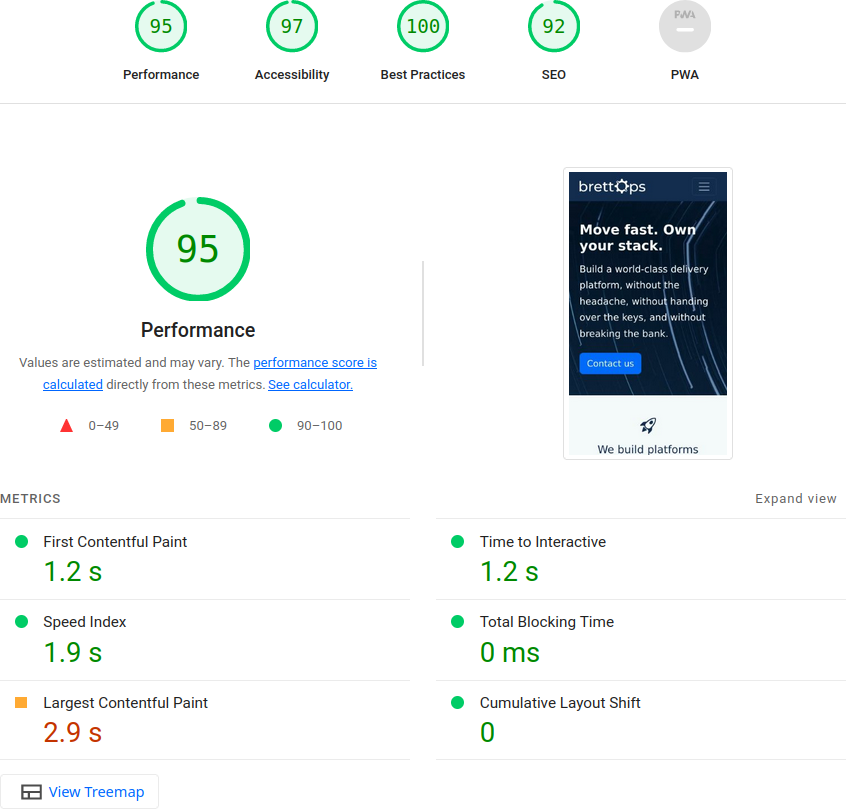
Lighthouse can emulate multiple device configurations, including screen size, throttling, resource availability, etc. It looks like, from our results file, that the default profile is for a mobile device. There appears to be a preset for desktop, so let's try that:
lighthouse \
--no-enable-error-reporting \
--chrome-flags="--headless --no-sandbox" \
--output-path desktop.html \
--preset desktop \
https://brettops.io
View the output in our favorite browser from the local machine:
firefox desktop.html
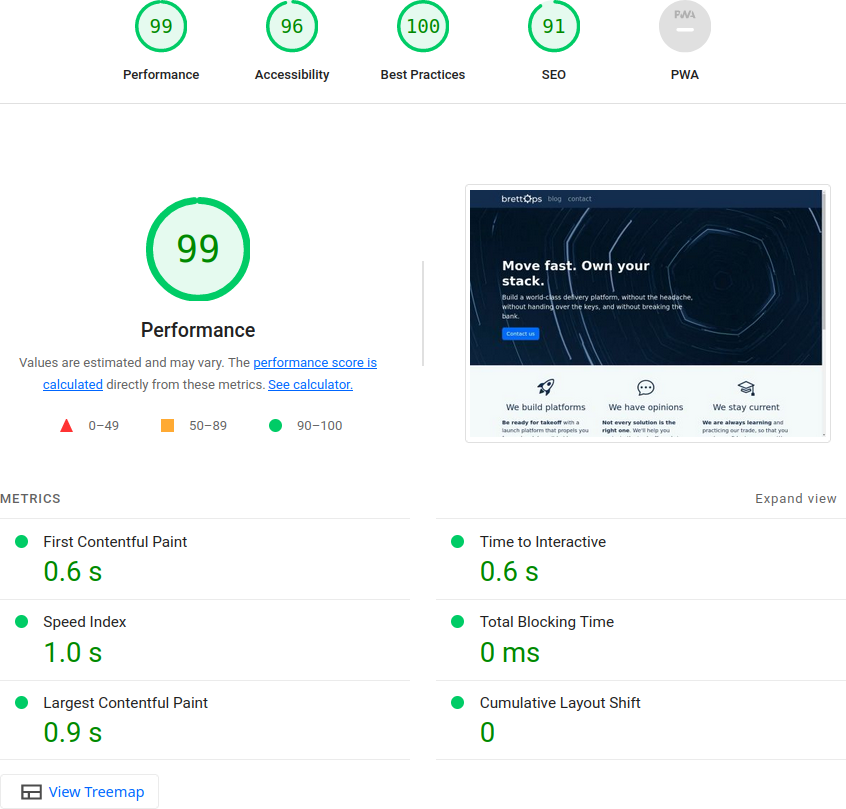
desktop
preset.Publish the container
The easiest way to publish a container is via the container pipeline. I suspect this project will build fine with Kaniko, so I'll try that pipeline variant first.
Create a .gitlab-ci.yml file and add the following:
# .gitlab-ci.yml
include:
- project: brettops/pipelines/container
file: kaniko.yml
If your Dockerfile is located at /Dockerfile in the project, no additional
configuration is necessary.
Commit the .gitlab-ci.yml and the Dockerfile:
git add .gitlab-ci.yaml Dockerfile
git commit -m "Initial commit"
git push
The project is live, and because we're using ready-made automation, our first ever pipeline is successful, and the container is already published!
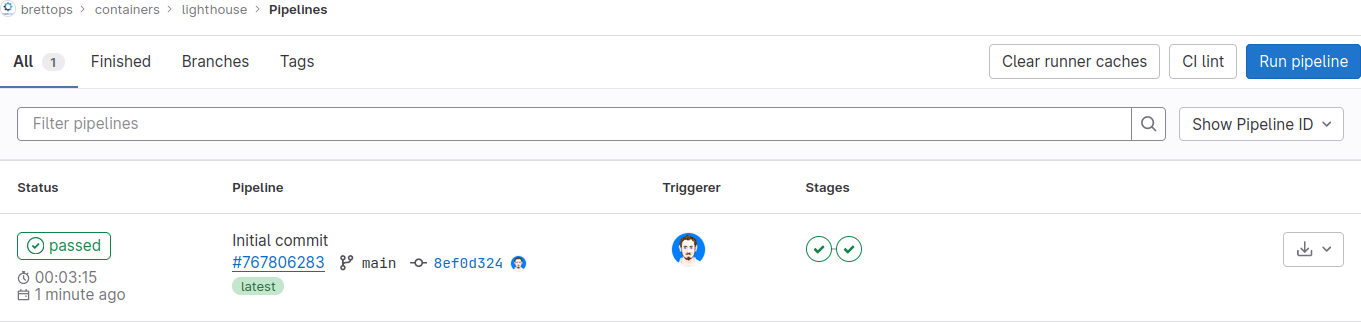
You can download the container directly here:
docker pull registry.gitlab.com/brettops/containers/lighthouse
But we're not done yet. How do we know that this container is any good? And how will we be sure that we don't break it in the future?
Validate the container in CI
To demonstrate our pipeline and validate its ongoing fitness, we will add a custom job to run a report and add the pages pipeline to publish the report to GitLab Pages.
Extend the .gitlab-ci.yml file with the pages pipeline:
# .gitlab-ci.yml
include:
- project: brettops/pipelines/container
file: kaniko.yml
- project: brettops/pipelines/pages
file: include.yml
test-lighthouse:
stage: deploy
image: registry.gitlab.com/brettops/containers/lighthouse
script:
- mkdir -p public
- >-
lighthouse
--no-enable-error-reporting
--chrome-flags="--headless --no-sandbox"
--output-path public/index.html
--preset desktop
https://brettops.io/
artifacts:
paths:
- public/
This is a subtle variation of the command that we've already been using. The
main difference is that we updated the --output-path to public/index.html.
This is so that, after we publish our GitLab Pages site, we'll be able to browse
the performance results by navigating to
https://brettops.gitlab.io/containers/lighthouse.
Commit the changes:
git add .gitlab-ci.yml
git commit -m "Add test job"
git push
I don't expect this to work on the first try, which it doesn't:
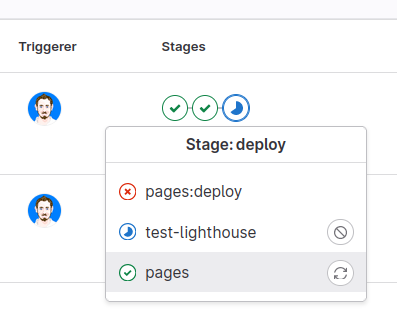
test-lighthouse job was supposed to
come before the pages job.It looks like we need to add an intermediate stage between the default build
and deploy job that the pipelines define, so we'll need to add a stages key
to this pipeline, and move the job around:
# .gitlab-ci.yml
stages:
- test
- build
- buildtest
- deploy
include:
- project: brettops/pipelines/container
file: kaniko.yml
- project: brettops/pipelines/pages
file: include.yml
test-lighthouse:
stage: buildtest
image: registry.gitlab.com/brettops/containers/lighthouse
script:
- mkdir -p public
- >-
lighthouse
--no-enable-error-reporting
--chrome-flags="--headless --no-sandbox"
--output-path public/index.html
--preset desktop
https://brettops.io/
artifacts:
paths:
- public/
Commit our fix-up:
git add .gitlab-ci.yml
git commit -m "Fix job ordering"
git push
And it looks like the second time's the charm here.
Conclusion
The pipeline has now passed, and the Lighthouse report is publicly available.
With some modification, this work can be generalized to support deployment in any project, and can also be configured to run on a schedule.